Login nowLearn more... |
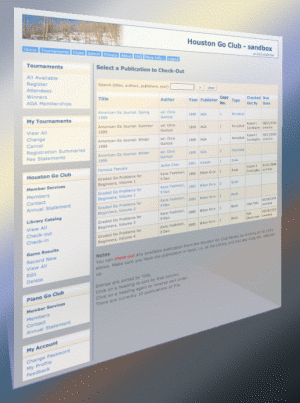
Quick Start Guide for Club VolunteersOkay, you have signed up at GoClubsOnline and now you want to get started and use all the great features to manage your club. Where to start...This short introduction lays out the simplest way to get up and running as fast as possible. Creating a Club AccountOnce you have completed registration, login and in the Welcome page you can apply for a Club Account in the My Club Account Applications pane - you may have to scroll down. Click on Apply for a new Club Account then proceed with the application, supplying requested information, all the way to the PayPal button, click on it and complete your payment in PayPal.Once your payment is accepted, your new Club Account will be instantly activated. You will automatically be set up as the Club Administrator, your club's first Member, and your club's first year Club Fees will be initialized. Review your Club's Profile to make sure it is as complete as possible by clicking on Clubs in the top menu, scroll down to the Preferences pane, click on Edit club profile. Modify the contents of the form as necessary, and click on Save at the bottom of the form. Update your Club Fees (initially set to zero), if you charge any, by clicking on Clubs in the top menu, scroll down to the Membership Fee Schedules pane, click on Edit, pick the current year. Complete the form and click on Save. Adding Club MembersYou can make registered subscribers club members by clicking on Clubs in the top menu bar, then in the Member & Affiliate Services pane, click on Add a club membership, complete the form and Save. Each new member will have a same day membership expiration date by default. Update this date as needed. You can record any membership payments for renewal by clicking on Record a club membership payment in the same Member & Affiliate Services pane. Memberships are thus renewed for 12 months. These payments will be automatically entered into your Club Account's Book-keeping records.Add a Tournament for Online RegistrationYou can set up your first tournament for on-line registration by clicking on Clubs in the top menu bar, then look for the Tournaments pane and click on Add a new tournament, complete the form which will include dates for the begin and end of your on-line registration period and the beginning of your tournament. Lastly, click on Submit at the bottom of the page.Announce your first tournament, asking your participants to register at the GoClubsOnline secure website so they can then register for your tournament during its on-line open registration period. Monitor registrations by clicking on Tournaments in the top menu bar, then in the Reports pane click on View Registration Trends. Checking in Players for your TournamentOn the day of the tournament, check in your players and collect any fees due by clicking on Tournaments in the top menu bar, in the Operations pane click on Check-in. Click on the dollar sign next to each player and follow the prompts, recording any fees collected. These fees will be automatically entered into your Club Account's Book-keeping records. You can repeat this for each player.Managing PairingsOnce Check-in is complete you have two choices. You can use our Integrated Pairings module or you can export the attendee list to import into your favorite pairings program.Using our Integrated Pairings Module, you can pair the first round directly in GoClubsOnline. Click on Tournaments in the top menu bar (if needed) then in the Operations pane click on Manage Handicap Section pairings or Manage Open Section pairings - you will then see our 'Pairings Control Panel'. In the Pairing Round 1 of # pane click on Generate pairings for round 1. (# is the total number of rounds.) After a short delay, depending on the complexity, the round pairings will be completed. In the Pairings Control Panel, look for the Pairings Reports pane and then the View round 1 by Player, by Board No., on Result Slips. Click on 'Board No.' and post the resulting report for players to verify. Once verified, click on Approve pairings for round 1 in the Pairing Round 1 of # pane, click on the Approve button, acknowledge approval and let games begin. The Approval step also enables results to be entered in the Pairing Round 1 of # pane under Record results of round 1. Once all results have been entered for a round, you will be able to pair the next round. Once all rounds have been completed examine the tie-breakers in the Pairings Reports pane by clicking on View tie breakers. This report is first sorted by Bands, then the number of wins, then the tiebreakers in order. First place winners should be listed at the top of their band with 2nd, 3rd, etc. placed players immediately following. Announce your winners! For AGA rated tournaments, send in the games results from the Pairings Control Panel by clicking on Email AGA results report in the Pairings Reports pane and follow the prompts. Then send in the membership and tournament fees information to the AGA by clicking on Tournaments in the top menu bar, then in the Reports pane click on Email AGA Fees Due details and follow the prompts. To export to a stand-alone pairings program click on Tournaments in the top menu bar (if needed), in the Export to Pairings Programs pane click on the pairings program of choice and follow the prompts. You will be offered the chance to download a file of all players which can then be imported as if it were a back-up file for the pairings program of choice. Make sure you know how to import a back-up file for the program you use. Next StepsWhile this is a really simplified, bare-bones way to get started there are tons of other options and issues you can take care of in GoClubsOnline. Exploring is a good way to see what's possible and browse the other topics here.You will be able set up other tournaments and events for on-line registration, and take advantage of all the options and details open to Club Administrators, including membership management, library catalog, book-keeping, club rated games, etc., etc. Later you can add other Club Administrators for your club. As you add tournaments, clicking on Tournaments in the top menu bar will offer a list of your tournaments - the same thing happens for Events. As you complete tournaments and events you will be able to compare finances and demographics in the Club Dashboard to see which tournaments or events worked best. See Clubs and the Dashboard pane. You can download the Club Administrators User Guide that covers most of the basic features and includes lots of tutorials or just explore. Serious changes like deletions require extra confirmations so you should get plenty of warning when doing anything significant. If you can't find the answer you are looking for use our feedback form or email us. |
ver: 4.1 © 2012 Copyright Robert Cordingley
